Personalisation
The Pro version of YourWebShop allows your customers to personalise products with their logo or text. You can choose whether you wish to offer embroidery, print or both as methods of personalisation. To configure personalisation on YourWebShop go to ‘Personalisation’ --> ‘Settings’ in the administration.
When personalisation is enabled, a purple ‘Personalise’ button will appear under the price menu on your Web Shop’s product page. Clicking the ‘Personalise’ button will present a pop up window that allows your customer to choose the type of personalisation they require, where the design should be positioned on the garment and add any other additional information they feel relevant to their order.
The screenshot below illustrates the pop up that is displayed when your customer chooses to personalise a product.
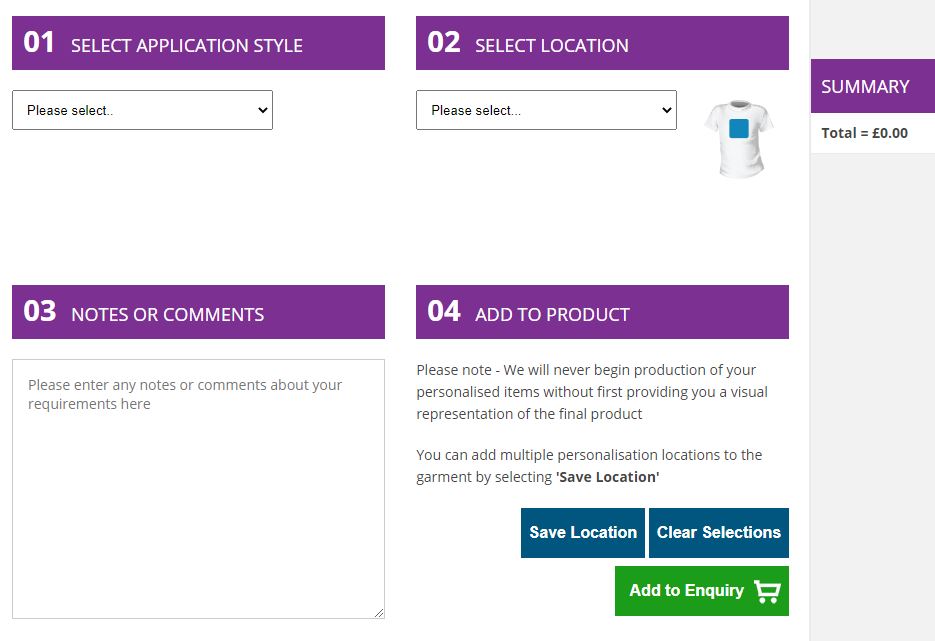
You can choose whether you wish to set up pricing for personalisation or simply allow your customer to submit the order as a quotation request. To configure pricing for personalisation, go to ‘Personalisation’ --> ‘Pricing’.
By default, your customers will only be able to use the 'Quote' checkout option for orders that contain personalised products. You can change this by setting the 'Force Quote Only Payment' control to 'NO'. This will allow your customer to pay for personalised products via PayPal or Sage Pay.
When this control is set to 'YES', orders containing personalised products cannot be paid for via Sage Pay or PayPal. Only the 'Quote' payment button will be enabled in the cart (the Sage Pay and PayPal buttons will be hidden). Please ensure that you have configured the payment type 'Quote' in ‘Checkout’ --> ‘Payment Options’. All payments will still be available for orders that do not contain a personalised product.
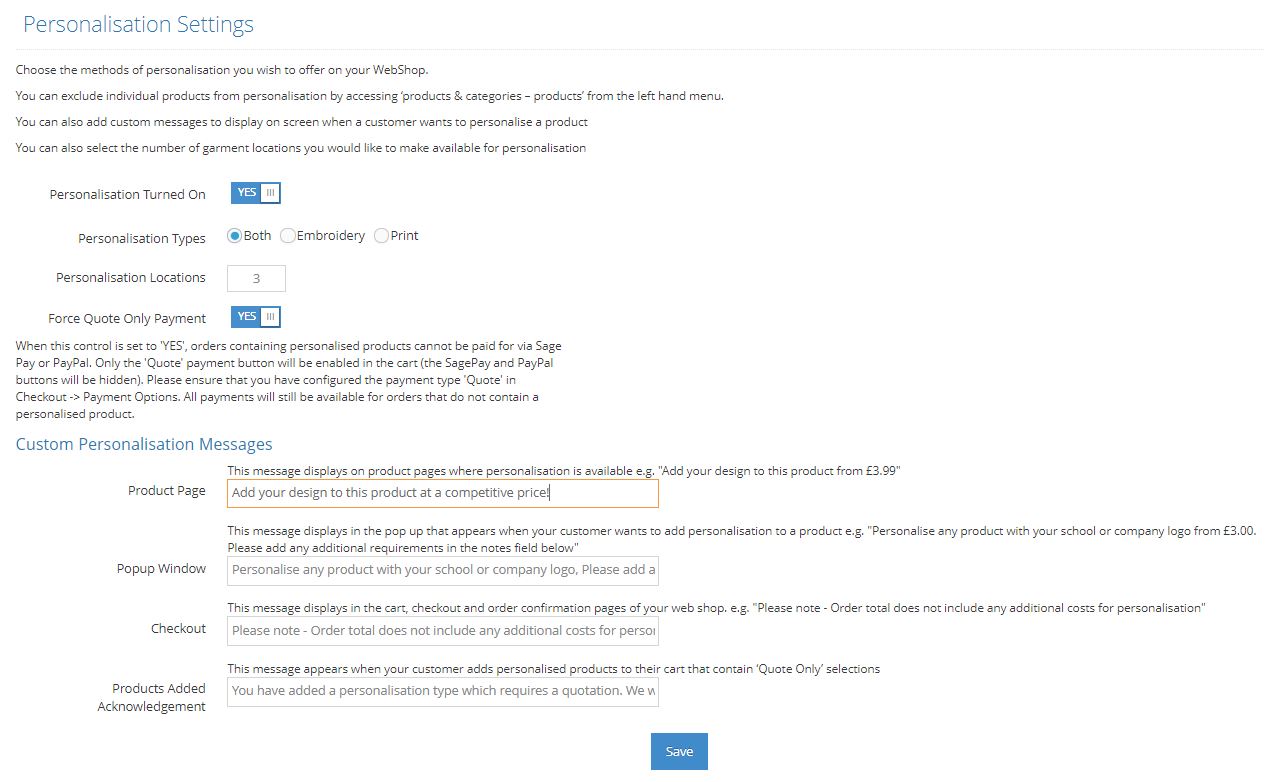
You can allow customers to personalise garments in multiple locations by entering your desired limit of personalisation locations in the ‘Personalisation Locations’ box.
To assist your customers with pricing for personalisation and to allow you communicate any other relevant information, there are 4 custom display messages which can be added to your web shop.
- Product Page - This message displays on product pages where personalisation is available e.g. "Add your design to this product from £3.99"
- Pop up window - This message displays in the pop up that appears when your customer wants to add personalisation to a product e.g. "Personalise any product with your school or company logo from £3.00. Please add any additional requirements in the notes field below. Logos must be at least 72dpi”
- Checkout - This message displays in the cart, checkout and order confirmation pages of your web shop. e.g. "Please note – We may contact you with regards to uploaded artwork/text before production of your personalised garments”.
- Products added acknowledgment – This message appears in a pop up when your customer adds personalised products to their cart that contain ‘Quote Only’ selections. E.g. “You have added a personalisation type which requires a quotation. We will be back in touch with the final price and to arrange payment”.
In the ‘Personalisation’ --> ‘Pricing’ page you’re able to enable/disable each decoration location, add a specific price, or set to quote-only. You can also specify a setup charge for each application type.
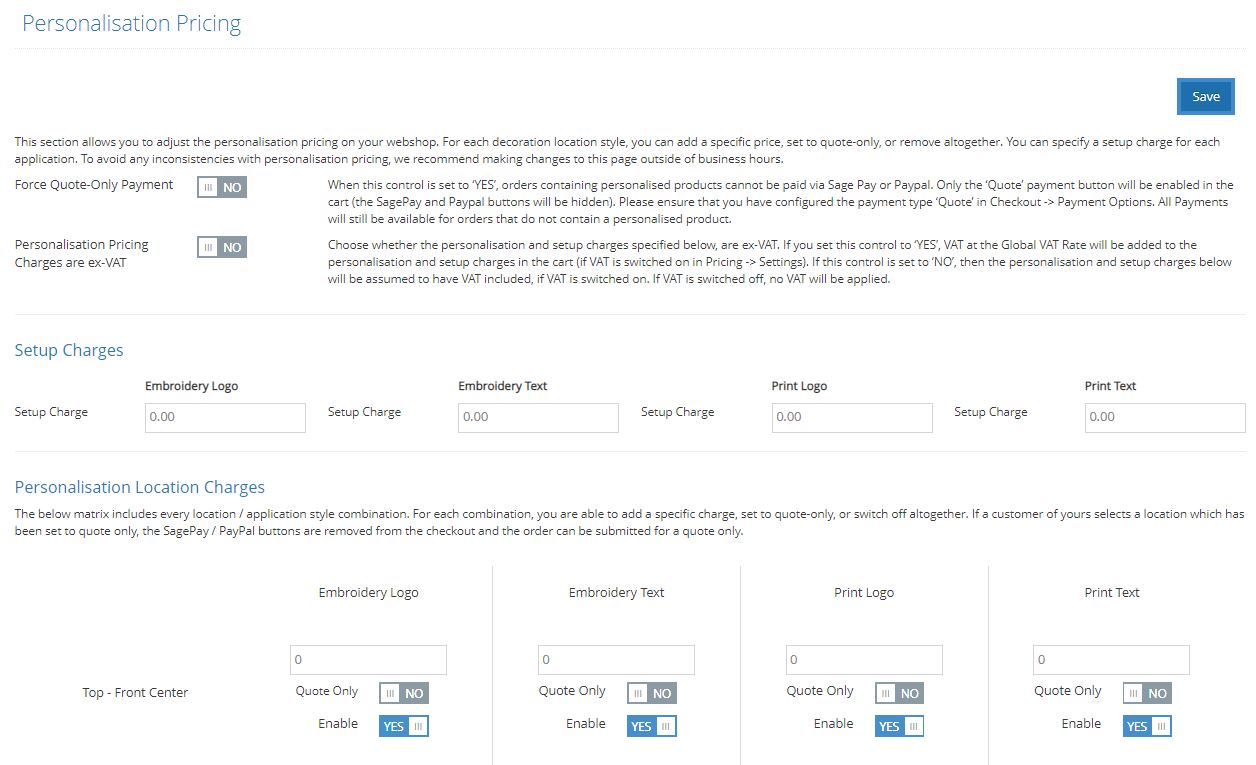
Setting the ‘Personalisation Pricing Charges are ex-VAT’ to ‘YES’ means VAT at the Global VAT Rate will still be added to the personalisation and setup charges in the cart if VAT is switched on in ‘Pricing’ --> ‘Settings’. If this control is set to ‘NO’, then the personalisation and setup charges below will be assumed to have VAT included, if VAT is switched on. If VAT is switched off, no VAT will be applied.
The ‘Personalisation Location Charges’ matrix includes every location / application style combination. For each combination, you are able to add a specific charge, set to quote-only, or switch off altogether. If a customer of yours selects a location which has been set to quote only, the Sage Pay / PayPal buttons are removed from the checkout and the order can be submitted for a quote only.
All information captured during the personalisation process is displayed in the ‘Orders’ area of administration. Simply click ‘details’ on any order. The customer’s personalisation requirements are displayed on the relevant order line.
Note - It is possible to exclude individual products from personalisation by accessing ‘Catalogue’ --> ‘Products’ finding the product, then clicking ‘edit’, ticking ‘Remove Personalisation’ then ‘Save’. This will prevent the product page message and personalisation button appearing on the relevant product.